What will you need
Creating a GitLab Page
It is as easy as clone an example GitLab Page Hugo example as the base for your own blog or homepage.
-
Go to https://gitlab.com/pages/hugo and fork the project to your GitLab account

-
In your new repository, remove the fork relationship (Settings > General > Advanced > Remove fork relationship)
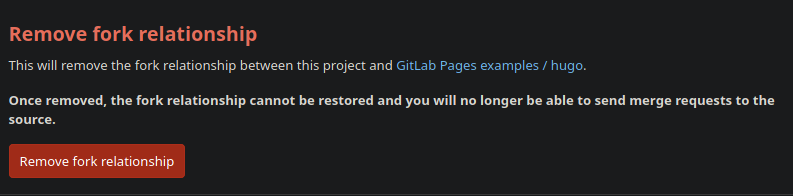
-
Make sure your have the Shared Runners enabled (Settings > CI/CD > Runners)
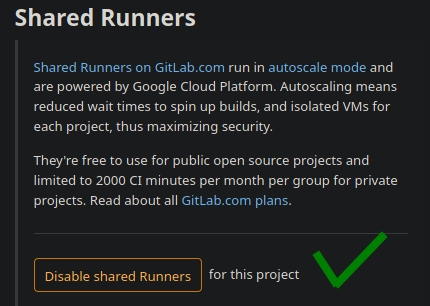
-
Trigger a build to check if everything is OK (Repositories > Files > README.md > Edit, change something in the file and Commit changes)
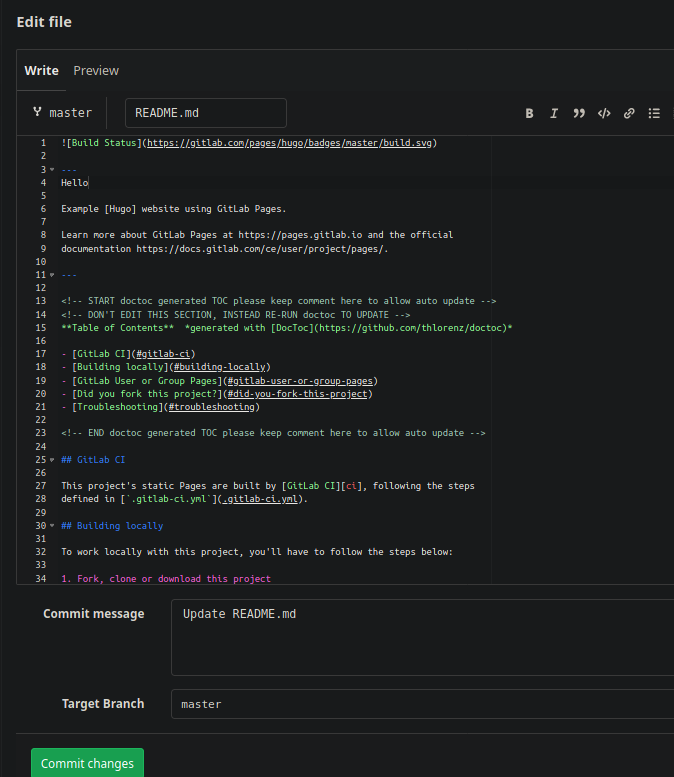
-
Check if a job executed with success (CI / CD > Jobs)
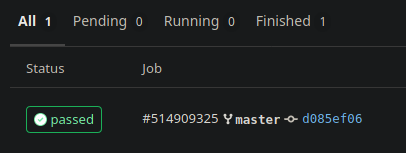
-
Check if the page is up and running using the link in Settings > Pages > Access pages
-
Rename the project name (Settings > General > Naming, topics, avatar > Project name)
-
Rename the repository (Settings > General > Advanced > Change path)
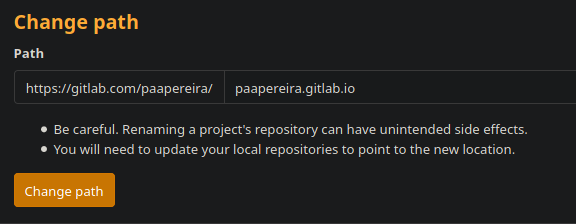
-
Check if the page url changed and it’s still working (Settings > Pages > Access pages)
Installing Hugo
In my case I’m using Arch Linux and it was as easy as:
yay -S hugo
Setup up your local environment
- Clone your page
mkdir ~/www/mypage
cd ~/www/mypage
git clone https://gitlab.com/youruser/youruser.gitlab.io
- Add the public directorie to your gitignore
echo "/public" >> .gitignore
- Choose a theme
git submodule add https://github.com/rhazdon/hugo-theme-hello-friend-ng.git themes/hello-friend-ng
- Configure your site
vim config.toml
baseurl = "https://youruser.gitlab.io/"
title = "My homepage"
DefaultContentLanguage = "en"
theme = "hello-friend-ng"
PygmentsCodeFences = true
PygmentsStyle = "monokai"
copyright = '<a href="https://creativecommons.org/licenses/by-nc/4.0/" target="_blank" rel="noopener">CC BY-NC 4.0</a>'
enableRobotsTXT = false
enableGitInfo = false
enableEmoji = true
enableMissingTranslationPlaceholders = false
disableRSS = false
disableSitemap = false
disable404 = false
disableHugoGeneratorInject = false
[permalinks]
posts = "/posts/:year/:month/:title/"
[author]
name = "my name"
avatar = "static/my_avatar.png"
[taxonomies]
tag = "tags"
category = "categories"
[params]
dateform = "January 2, 2006"
dateformShort = "Jan 2"
dateformNum = "2006-01-02"
dateformNumTime = "2006-01-02 15:04 +0000"
lastModDisplay = "Modified:"
disableReadOtherPosts = false
description = "my description"
keywords = "homepage, blog"
images = [""]
contentTypeName = "posts"
defaultTheme = "dark"
showReadingTime = false
[params.logo]
logoText = "$ cd ~"
logoHomeLink = "/"
# logoCursorDisabled = true
logoCursorColor = "#5e81ac"
logoCursorAnimate = "1s"
[[params.social]]
name = "email"
url = "mailto:me@mymail.com"
[[params.social]]
name = "twitter"
url = "https://twitter.com/myuser"
[menu]
[[menu.main]]
identifier = "whoami"
name = "whoami"
url = "/page/about"
[[menu.main]]
identifier = "posts"
name = "posts"
url = "posts/"
- Run your new site in http://localhost:1313/
hugo server -D
Push your changes to GitLab
cd ~/www/mypage
git add .
git commit
git push
How to create new posts
- Create a new post using Hugo
cd ~/www/mypage
hugo new posts/my-first-post.md
- Add your text, and don’t forget to change to ‘draft: false’ after finising
vim content/posts/my-first-post.md
---
title: "My first post"
date: 2020-04-13T21:19:55+01:00
draft: false
toc: false
images:
tags:
- tag1
- tag2
---
## A header
text
How to create other pages
- Create markdown files in content/page
cd ~/www/mypage
mkdir content/page/
vim content/page/about.md
- In you config.toml you can add the page (no need for the .md extension)
[[menu.main]]
identifier = "about"
name = "about"
url = "/page/about"
Using your own domain
-
Add you domain name (Settings > Pages > New Domain)
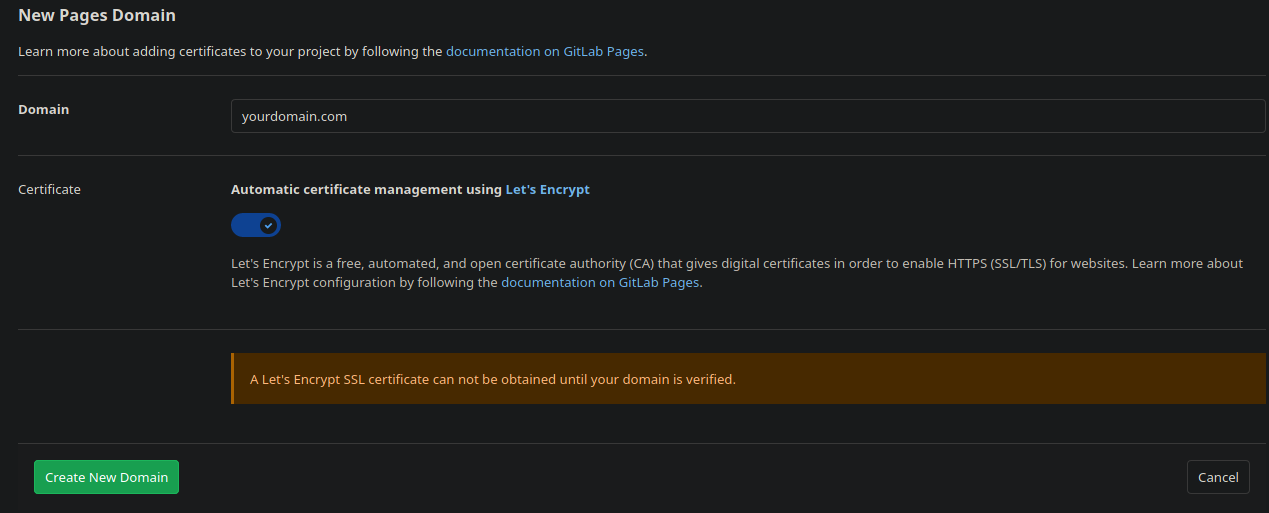
-
Follow the given instructions to add the DNS and Verification records in your domain registrar
References
- https://gohugo.io/getting-started/quick-start/
- https://gohugo.io/hosting-and-deployment/hosting-on-gitlab/
- https://about.gitlab.com/blog/2016/04/07/gitlab-pages-setup/
- https://gitlab.com/help/user/project/pages/custom_domains_ssl_tls_certification/index.md
- https://www.youtube.com/watch?v=TWqh9MtT4Bg